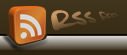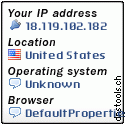- Connect the red and white RCA plugs to the appropriate, color-coded output jacks (line-out) on your cassette player or stereo receiver. Or connect one end of a double-ended 3.5mm stereo cable into the headphone output of your tape player.
- Connect the other end of your chosen cable to the “line-in" of your computer sound card. The 3.5mm Stereo plug is just like the plug of an earphone that you use in your Walkman or iPod. Adaptors are also available which allow you to use your computer’s USB port. For more details on the options see the “Things You’ll Need” section.
- You could use a free sound recording like Audacity (http://audacity.sourceforge.net). If you use this sound recording software, you can touch up the audio (raise volume, clear some static areas) and even export to mp3.(Download here http://www.ziddu.com/downloadlink/8308147/audacity-win-unicode-1.3.4.zip )
- Click the record button in your sound recording software. (In Sound Recorder and many other programs, this is the button with the red dot.) Start recording before you hit “play” on your cassette player so you make sure you don’t miss anything at the beginning.
- Press “play” on your cassette deck. The computer will record the audio coming from your cassette player.
- Click the “stop” button (typically a black square) when you are finished. If you want to record for a long time (a whole cassette, for example), you don’t have to sit around and wait for the recording to finish. Your recorder will continue recording after the tape stops, and you can just cut the silent portion when you edit the recording. You do, however, want to make sure your recorder will record for long enough to capture all the audio you want. If it doesn’t, simply record each track one at a time.
- Save the audio file by clicking “File” – “Save”. A new window will open and you can give the file a name and choose a location on your hard drive to save to.
- Edit your recording. You may not need to do any editing, but if you want to cut out silences, erase some tracks, or change the volume, for example, most sound-recording programs will allow you to do so. When editing, it is a good idea to keep the original file as a backup and change the names of edited files when you save them in case you find you made a mistake. When you’re sure you like the edited file, you can delete the original to save memory space on your computer.
- Burn audio to CD if desired.
addition :
- Your sound card may need to be set to allow recording from the line-in port (the pale blue circular port next to speakers). You can do this in Windows (XP and below) from the volume control in the system tray (near the clock). Double click the volume icon, then in the window that opens, click 'options' then 'properties' then 'recording' then 'OK'. Make sure the line-in box is selected.
- A good, free, open source audio recorder that works on Windows, macs and linux is Audacity. However, to save to an MP3, you will need to download the free LAME plugin or could be found in winamp directory.
- For the reverse operation -- transferring digital sound to tape -- simply use the same cable setup, but plug one end into the cassette deck's microphone or line in jack, and the other end into the computer's line out or headphone or speaker jack. Hit record on the cassette deck, then start the songs playing on the computer. Start with a low volume setting and adjust for good quality sound, then rewind and start over the recording at that volume level.