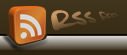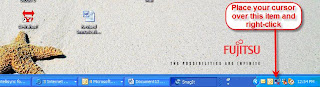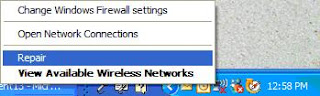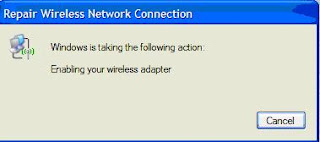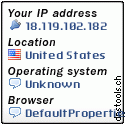Transporting your data is probably the most common use for a USB flash drive. But there's a world of other things you can do with these handy pocket-size drives. Here
are 10 ways you can use that USB flash drive to do more than simply just move data.
1. Run portable applications
In addition to storing your data, you can run portable applications from a USB flash drive. For example, OpenOffice, which is a complete office suite that includes a word processor, spreadsheet, presentation tool, drawing package, and database, is available as a portable application. Mozilla Firefox and Thunderbird are also available as portable applications. When you combine the office suite with the ability to surf the Web and check email, you'll be able
to take your most vital computing applications with you wherever you go -- right in your pocket.
If that's not enough, you can choose other applications to install on your USB flash drive from PortableApps.com (Figure A). You can even install an entire prepackaged suite
of applications that includes such things as an audio player, games, an antivirus utility, and a handy menu system.
Figure A
2. Boot an operating system
If you want to do more than just run your own applications, you might want to consider booting an entire operating system from your USB flash drive. You can boot either Windows or Linux from a USB flash drive; however, the process is not an exact science and you may be in for
a technical adventure. Fortunately, there are some guides you can follow. To learn how to boot Windows XP from a USB flash drive, see the article Creating
a bootable USB flash drive for Windows XP. To learn how to boot a version of Linux from a USB flash drive, see the article Puppy Linux teaches an old dog new tricks.
3. Connect to a wireless network
If you have
a wireless network, you can use the Wireless Network Setup Wizard in Windows XP or the Windows Connect Now (WCN) feature built into Vista to save wireless network configuration information to a USB flash drive. You can then use your drive to quickly and easily connect another computer or
a WCN-compatible device, such as a router or printer, to your wireless network. To learn
more about using the Wireless Network Setup Wizard, see the Help And Support Center, which is accessible from Windows XP's Start menu. To learn more about using the Windows Connect Now feature, see Windows Help And Support, which is accessible from Windows Vista's Start menu.
4. Create a password reset disk
A password reset disk can really come in handy if you forget the password to your user account on
a Windows system that is not a part of a domain. If you find yourself in that situation, you can use the password reset disk to reset your password and quickly get back into your user account. In Windows Vista, you can use USB flash drive rather than
a floppy disk as a password reset disk (Figure B). For details on how to do so, see the article Create a Vista password reset disk using a USB flash drive.
Figure B
5. Boost performance
If you're running Windows Vista, you can use
a USB flash drive to speed up your system with the ReadyBoost technology. ReadyBoost can use the storage space on a USB Flash drive as an additional memory cache to aid the memory cache on your hard disk. And because flash memory is more responsive than a hard disk, with its physical moving parts, the memory cache provided by ReadyBoost can significantly improve system responsiveness.
Using ReadyBoost
is easy. You just insert your USB flash drive into your Vista system and follow the onscreen prompts to configure and use ReadyBoost. If you want more details, check out the article How SuperFetch and ReadyBoost work together.
6. Manage it
If all you really want to do with your USB flash drive is transport data, and you're running Windows XP, you can do so more efficiently with the Microsoft USB Flash Drive Manager (Figure C). Once you have installed this manager, you can easily copy files to and from your drive, back up and restore the entire flash drive to and from your hard disk, change the drive label, and even create
an autorun.inf file to launch Drive Manager automatically when you plug in the drive. To learn more about and download the USB Flash Drive Manager visit the Microsoft TechNet Magazine site.
Figure C
7. Use it as an MP3 player
Would you like to be listening to music when you're using
a computer at the office, but you don't have an MP3 player? If so, you can use a USB flash drive as an MP3 player along with Windows Media Player and a set of headphones. Just copy your MP3 files to your USB flash drive, plug it into your computer, and direct Windows Media Player to build a library of the songs on your drive. You can use all of Windows Media Player's playback features, such
as playlists and favorites, to easily customize your music listening experience. And best of all, you won't have to worry about running low on battery power.
8. Password-protect it
Figure D
If you use a USB flash drive to transport sensitive data that you would prefer to protect from prying eyes, should you lose the drive, Rohos Mini Drive (Figure D) can safeguard that data. This security tool allows you to create a secret partition on the drive and then password-protect/encrypt that partition, thus protecting any documents you copy
to that partition via the utility's file manager. You can download and read a review of Rohos Mini Drive at CNET Download.com.
9. Run a Web site from it
If you are
a Web developer, you may be interested to know that with Server2Go, you can easily run a Web server that supports Apache, PHP, MySQL, and Perl right from a USB flash drive. You can use Server2Go right out of the box without any installation. It runs on all versions of Windows, supports most common browsers, and is completely free. To a developer, the benefits of having a portable Web server on a USB drive are numerous. For example, imagine being able to carry a live Web site demo into a sales pitch meeting. For more information about this package, visit the Server2Go site.
10. Lock your PC
Have you ever seen a movie in which a person in some secret government installation simply inserts and removes a card to log in and log out of
a PC? If you thought that idea was cool, you'll definitely want to investigate Predator (Figure E). Once installed and configured, this little freeware utility will allow you to turn a USB flash drive into a key you can use to lock and unlock your computer.
Figure E
While the USB flash drive is connected to your computer, everything works as it normally would. Once you remove the USB flash drive, your computer is locked down -- the keyboard and mouse are disabled and the screen darkens. To unlock your computer, you just plug in the USB flash drive and the computer will be unlocked and you can begin using it.
To learn more about Predator, and/or to download it, visit the developer's Web site.
-->