From time-to-time wireless connections will fail and you’ll be required to “repair” the connection. If you’re using Windows XP, you can follow the below steps to reconnect to your wireless network.
1. Minimize all open screens by clicking on this button
in the upper right-hand corner of each open window.

2. In the lower right-hand corner of the screen, right click on the wireless icon.
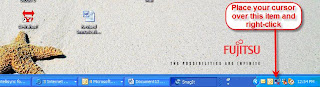
3. On the menu that pops up, click on Repair.
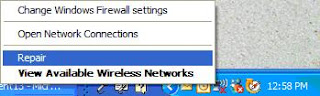
4. A screen will popup indicating the system is connecting to the wireless network.
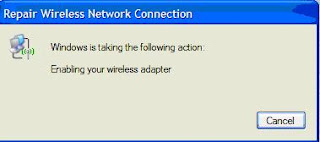
5. It will take about 15 seconds to repair the connection. Once the repair is complete you can return to the programs that you minimized…
Source : www.jcmedrecord.com
1. Minimize all open screens by clicking on this button
in the upper right-hand corner of each open window.

2. In the lower right-hand corner of the screen, right click on the wireless icon.
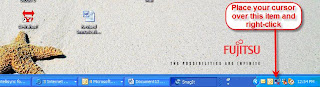
3. On the menu that pops up, click on Repair.
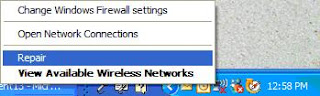
4. A screen will popup indicating the system is connecting to the wireless network.
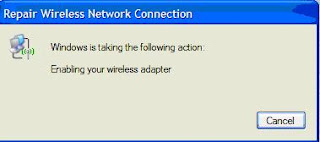
5. It will take about 15 seconds to repair the connection. Once the repair is complete you can return to the programs that you minimized…
Source : www.jcmedrecord.com















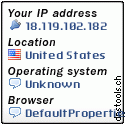

2 responses to "How To Repair a Wireless Connection"
this is good blog
come back